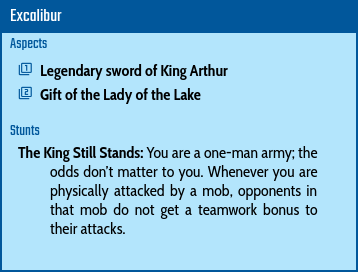This application is a shared game table for playing Fate Core and similar games. These games are primarily played by sharing short, structured text notes. There is no chat/audio/video support. To play your game, use the application alongside chat or videoconferencing software such as Skype or Hangouts.
Roles and Sharing the Game
Only the GM should open the game using a username and password. Other players should enter the game using a
join link obtained from the GM. The GM can obtain the join link by clicking on the
Fate Core has fully cooperative play with most information being open to the players. This application allows much of the game content to be seen, copied, or edited by both the players and the GM.
The GM has private areas (called tabletops) to prepare scenes and keep notes. Cards can be moved from those areas to the Shared Table to reveal them to the players.
Important: Security, Game Passwords
DO NOT USE any password which you are using for other services (like your email account) as the game password. Sharing passwords between services is bad practice in general. This site uses the insecure HTTP protocol. Your password and game data can be read by anyone sitting on any computer between your browser and the server.
Localization
You can switch the application to another supported language using the
Shared Table
The shared table is a screen representing the physical table between players in a face to face game. The game is played by placing various note cards on the table to represent the state of the game. It's up to you what card will you use. There are no enforced game mechanics connected to the cards.
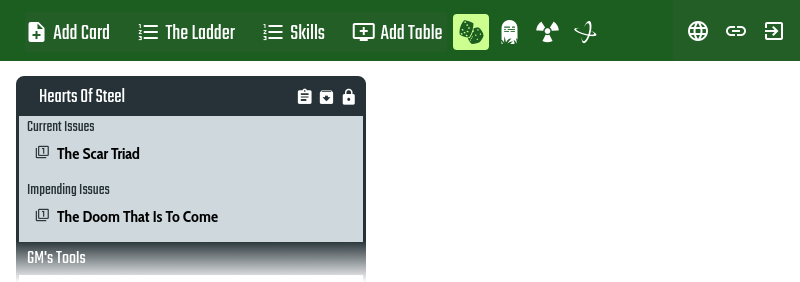
Graveyard
Next to the the
Additional Tabletops
The GM can create additional tabletops to help prepare and organize game content. Click on the
The Ladder
The Ladder is the list of names assigned to die roll results and skill ratings. By default, the Ladder is filled with the
values from the Fate Core rules. You can redefine the list by clicking on
Skills
You can modify the list of skills presented when creating characters by clicking on
the
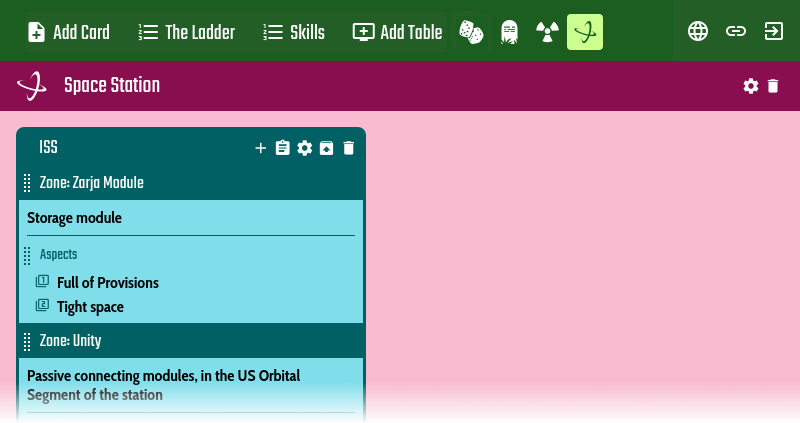
Notecards
Notecards are the basic groupings of shared content. Look at them as if they were notecards you use in an in-person tabletop game. One card could represent the game aspects, another card an NPC and another the current scene.
Each card is further divided into sections. Sections exist primarily for information formatting and are not associated with game mechanics. Even though the section name generally refers to the Fate Core game concept, it's up to you which section to use to represent specific information.
Card Actions
| Locks/unlocks the card to prevent from accidental changes to it. Many editing actions are disabled for the locked card. | |
| Add a new section to the card. There are specific section types for Skills, Aspects etc. | |
| See the general notes (like the back of a physical notecard). The notes are a markdown-formatted piece of text. It works like single-page wiki. | |
| Edit the card title, subtitle, color and description here. | |
| Bury the card in the Graveyard. | |
| Transfer the card to another table. | |
| Duplicate the card. | |
| Available only in the Graveyard. Remove the card permanently. Instead of removing the card during the game session it is better to bury it to the Graveyard so it can be modified there and later revived back to the Shared Table. |
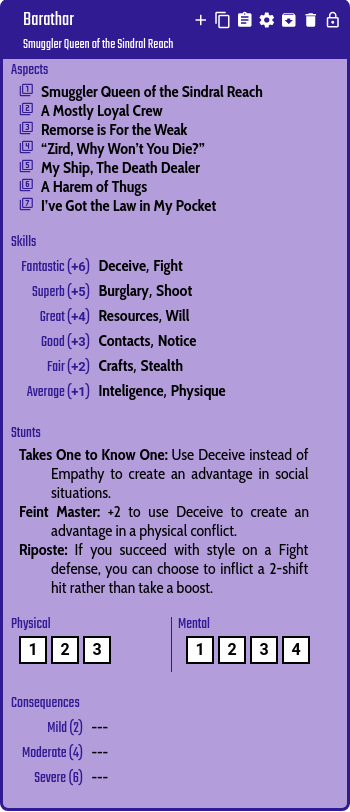
Game Tools
A game tools section can be attached to any card. It contains die rolling buttons and can include contain token counters and boost counters
(use its own
Game Tools - Dice
The die roller is an integral part of the Game Tools area. You roll a character's dice there.
| Roll 4 Fate dice. | |
| Roll another number of Fate dice. | |
| Re-roll some of the dice from the last roll. | |
| Clear the die roll history. |
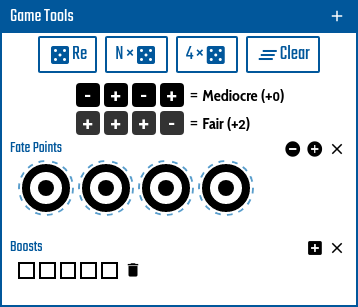
Working with Tokens
Token boxes can be added to cards or to the game tools area within a card. Use the name to describe
what the tokens represent (for example Fate Points). The tokens can be added or removed to the box
using
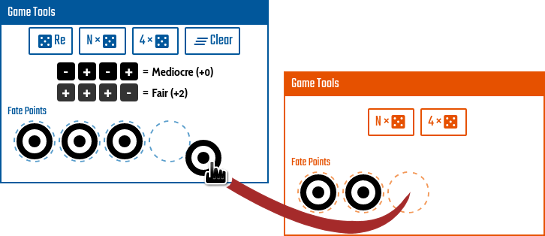
Extra/Zone
An Extra/Zone section can contain other sections. It works like a card within a card. You can use it to group together related information, like for an Extra or a Zone.